
Here is how to use Waypoints on the Apple Watch compass app, which has been updated for the Apple Watch Series 6 and later. Additionally, the Apple Watch Ultra has a new Action Button which can create waypoints as well.
First, you will need to open up the Compass app on your Apple Watch. From here, on the bottom left side, you will see the Waypoint button. If you click on this, the app will create a waypoint for your current location, as well as the ability to customize the name, color, and icon.
You can also choose whether or not you would like to show the waypoint on the compass. This can come in handy if you accumulate a lot of waypoints over time.
If you click on the button at the upper left-hand side of the Compass app, you can scroll down and select “More” to see a list of all of your waypoints. You can edit or delete them from here as well.
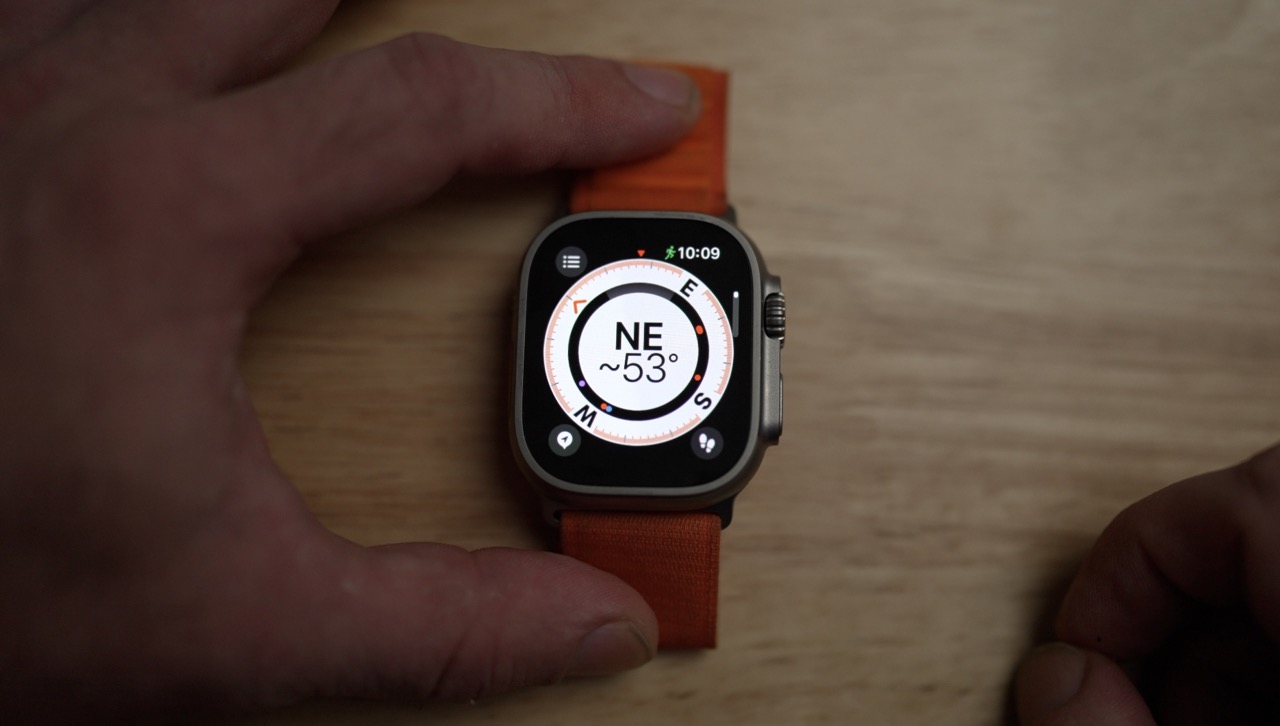
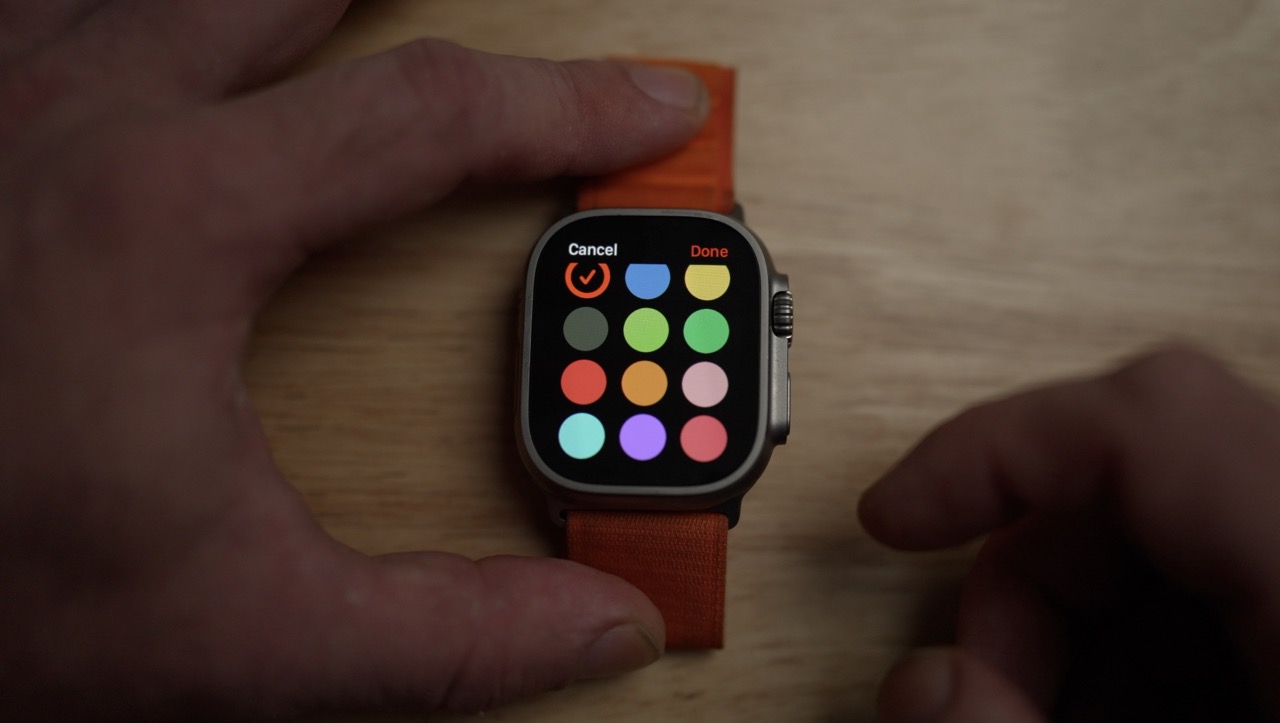

The waypoints show up on the Apple Watch compass as little colored dots. If you click on a colored dot, it will take you to a new list of waypoints. From here, it will show exactly how far each waypoint is from your current location.
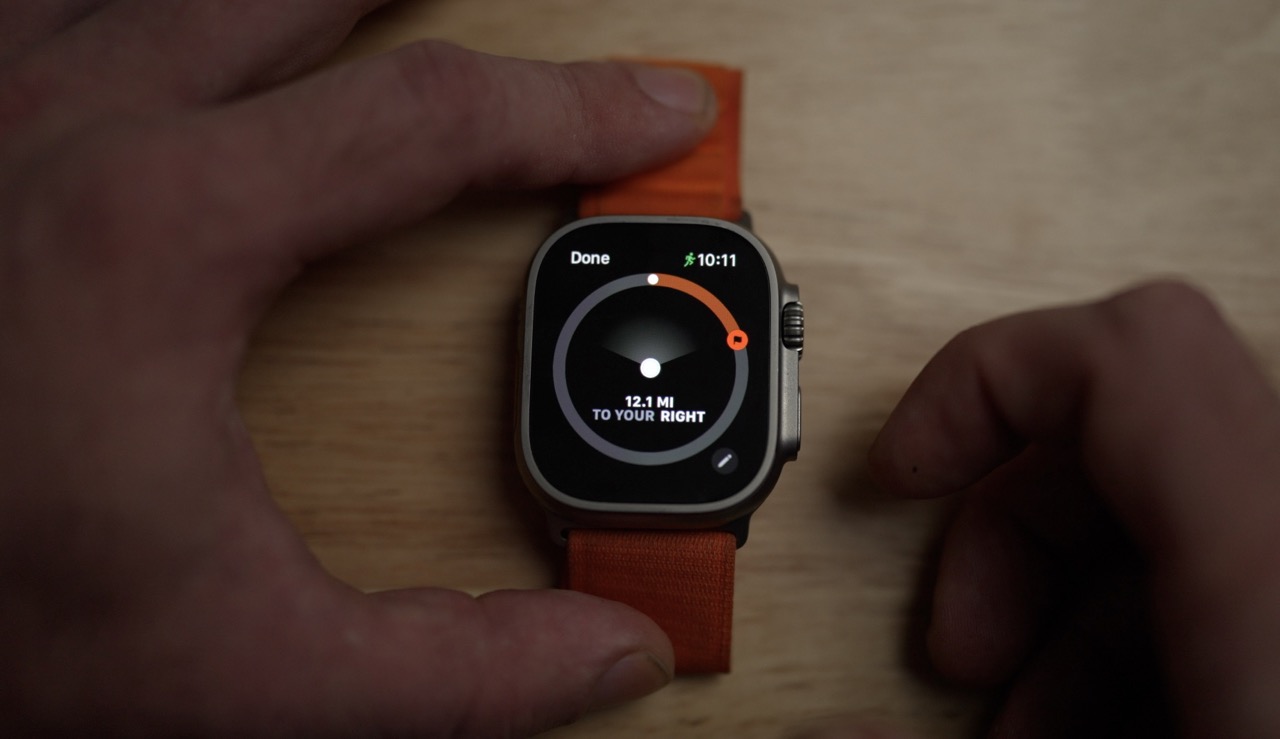
For Apple Watch Ultra users, you can also set up the Action Button to create waypoints. To do this, go to settings, select “Action Button,” and then change the Action to “Waypoint.” Once set, a new waypoint for your current location will be created whenever you hit the action button.
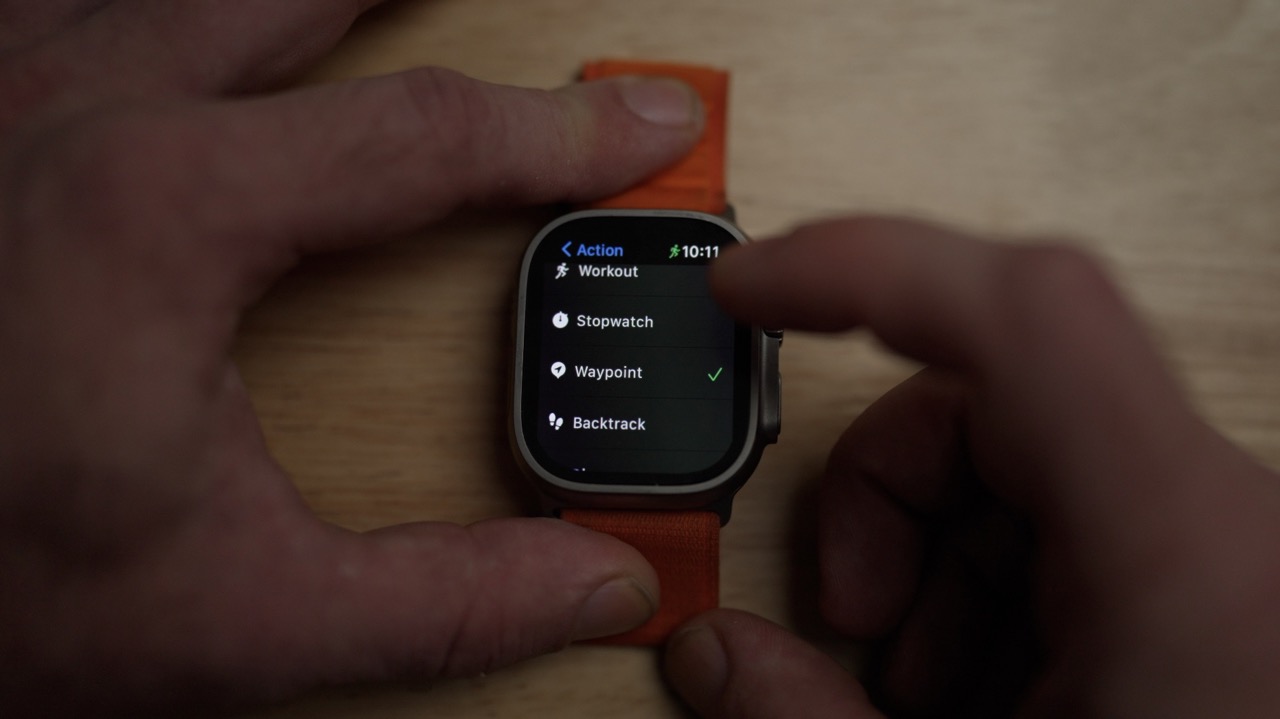
Suggested articles:
- Apple Watch Ultra review: Is it a true sports watch?
- Apple AirPods Pro 2 review – fitness tested!
- Apple watchOS 9 fitness update and walk-through [Video]
FTC: We use income earning auto affiliate links. More.
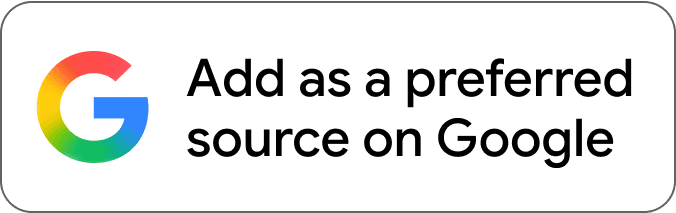
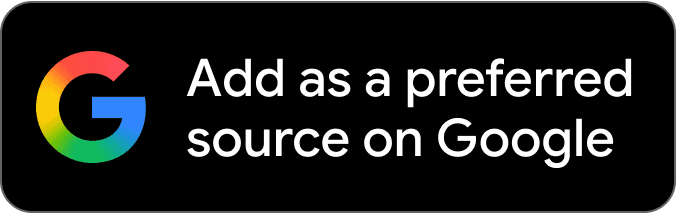
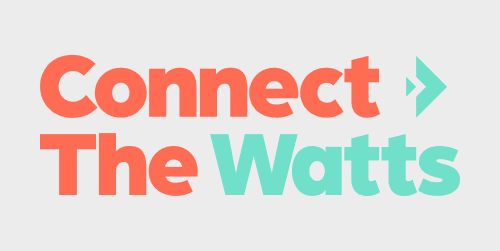
Comments