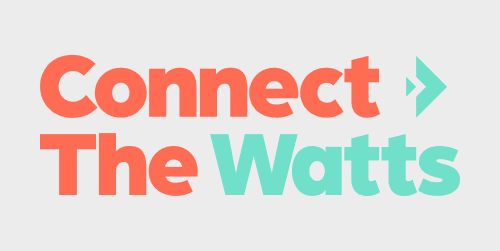Here is how to change bands on the Apple Watch Ultra. Luckily, Apple has one of the most simplistic and easiest-to-use designs for swapping out bands.
When selecting an alternate band, you need to be sure to choose one that fits your case size. The Apple Watch Ultra has a 49 mm case size, but any Apple Watch band sized for 44 mm or larger will work.
To start, look at the backside of your Apple Watch. You will find two buttons (one at each band connection point). These are the “band release” buttons.
So to change bands:
- Press either of the band release buttons;
- Slide out that side’s band while still pressing the button;
- Slide the new band all the way in (no button press required);
- Repeat this for the other side.
You shouldn’t experience any resistance removing a band or inserting a new one. If you find removing the band difficult, check to make sure you are still pressing the band release button.
Suggested articles:
- How to use Waypoints on Apple Watch and Apple Watch Ultra
- How to create custom workouts on Apple Watch and Apple Watch Ultra
- Apple AirPods Pro 2 review – fitness tested!
FTC: We use income earning auto affiliate links. More.