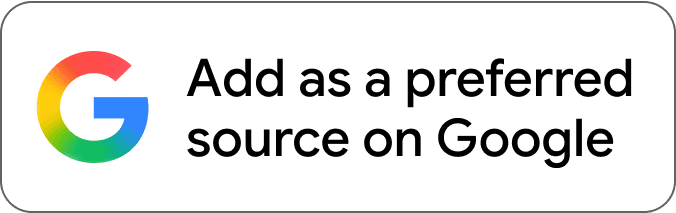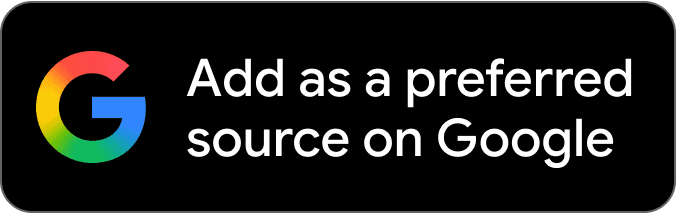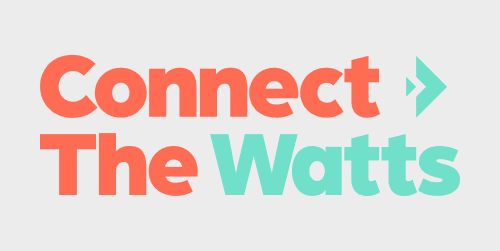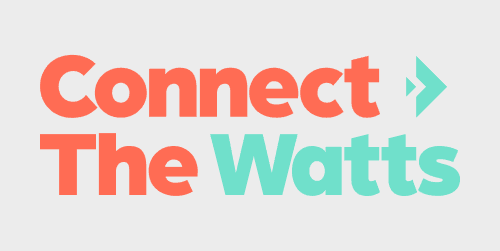
iFIT now connects to your favorite fitness apps like Strava, Apple Health, Garmin Connect, and Google Fit. Now, no matter how you choose to be active, you will be able to keep track of it all.
In the past, iFIT has not been the greatest when it comes to stat tracking. Now, it’s easy to track all of your activity in one place. We will go over how to connect your iFIT account to each of your preferred fitness apps. Keep in mind that only iFIT workouts from the iFIT Library will count toward your iFIT Milestones.
Note that the connection to some of the apps like Strava may be delayed or have a few minor bugs, but iFIT has told us that “”We just rolled out some fixes on this yesterday afternoon. We are hopeful that resolves the majority of these issues, but are still looking toward additional improvements.”
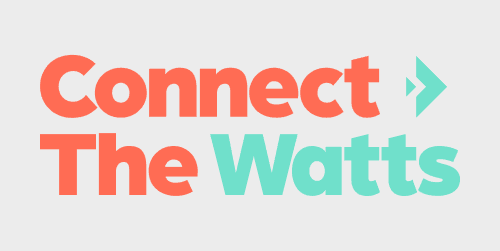
How to connect iFIT to Apple Health:
- Launch the iFIT app on your iPhone.
- Tap the three lines in the top left corner to access the menu, then tap on Settings.
- From Settings, navigate to Connected Apps.
- On the Connected Apps screen, select Apple Health, then tap Connect.
- You’ll be taken to the Health Access page where you can enable sharing data from iFIT to Health. You can control which types of information iFIT will read and write to Health.
How to connect your iFIT and Garmin Connect accounts:
- Launch the iFIT app on your iPhone or Android phone.
- Tap the three lines in the top left corner to access the menu, then tap on Settings.
- From Settings, navigate to Connected Apps.
- On the Connected Apps screen, select Garmin Connect, then tap Connect.
- Sign in to your Garmin Connect account.
- After signing in to your Garmin Connect account, toggle on the preference to share activity data from Garmin Connect to iFIT.
- Tap the Agree button to connect your iFIT and Garmin Connect accounts.
- After connecting, you can set your desired preferences to automatically sync your Garmin Connect activities to your iFIT account.
How to connect iFIT to Google Fit:
- Launch the iFIT app on your iPhone or Android phone.
- Tap the three lines in the top left corner to access the menu, then tap on Settings.
- From Settings, navigate to Connected Apps.
- On the Connected Apps screen, select Google Fit, then tap Connect.
- You’ll be prompted to select the Google account you would like to connect.
- Tap the Allow button to allow iFIT access to your Google Fit account.
- After connecting, you can set your desired preferences to automatically sync activities between iFIT and Google Fit.
How to connect your iFIT and Strava accounts:
- Launch the iFIT app on your iPhone or Android phone.
- Tap the three lines in the top left corner to access the menu, then tap on Settings.
- From Settings, navigate to Connected Apps.
- On the Connected Apps screen, select Strava, then tap Connect.
- Sign in to your Strava account.
- After signing in to your Strava account, tap the Authorize button to connect your iFIT and Strava accounts.
- After connecting, you can set your desired preferences to automatically sync your activities between your iFIT and Strava accounts.
That’s all it takes to connect iFIT to your favorite fitness apps. You can also check out our article on how to connect your Apple Watch to any Nordictrack or iFIT bike, treadmill, or rower.
FTC: We use income earning auto affiliate links. More.