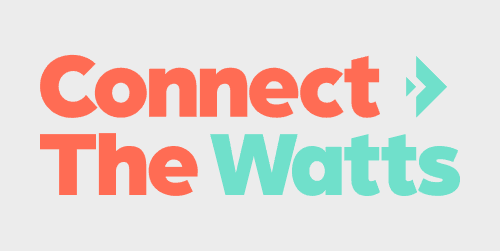
One of the headline features of Peloton’s new Bike+ is support for GymKit with Apple Watch. Read along for how to pair Apple Watch with Peloton Bike+.
Peloton’s Apple Watch support is compatible with Apple Watch Series 2, 3, 4, 5, and the forthcoming Series 6.
When you connect your Peloton Bike+ to your Apple Watch, you can sync your heart rate, calories, and more to your activity feed.
To get started, you need to enable GymKit on your Apple Watch.
- Open the Apple Watch App on your iPhone
- Open the Workout App
- Scroll down and enable “Detect Gym Equipment”
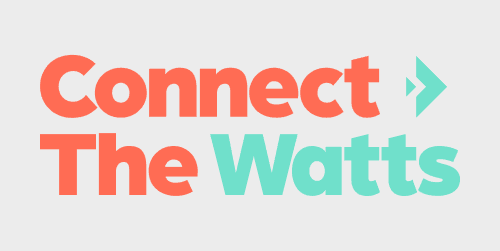
Step 1: Select a Peloton cycling class (GymKit works with live or pre-recorded classes).
Step 2: For a live class: Don’t attempt to pair the Watch until the countdown clock is at 1 minute. If you do, the watch will time out. For an on-demand class: Select the class and click “Start” on the pop-up menu to enter the class.
Step 3: Place an unlocked Apple Watch to face to the left of the camera at the top of the touchscreen. The Watch will vibrate and an on-screen prompt will say ‘connecting’. You must tap on “OK” on the Watch to accept the connection to the Bike.
Step 4: Click “Start” on the workout. A small green symbol will appear at the top right of the touchscreen confirming the connection is active. Apple Watch will automatically disconnect from Peloton at the end of your ride.
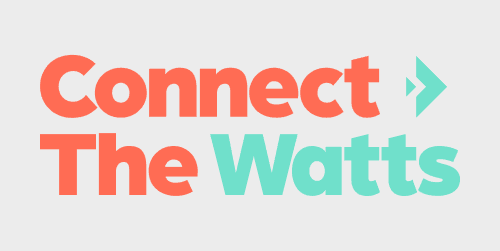
FTC: We use income earning auto affiliate links. More.
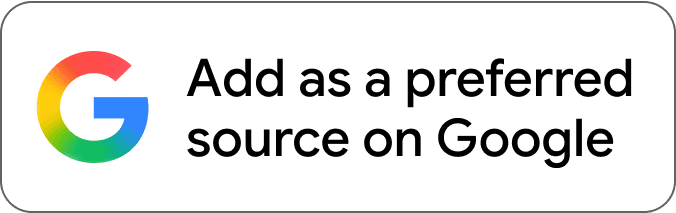
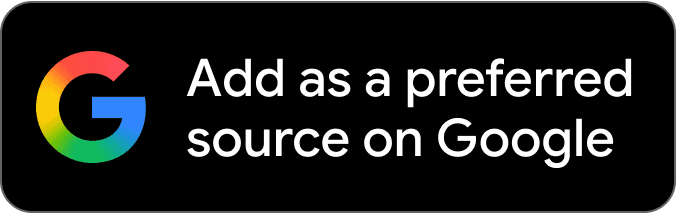

Comments