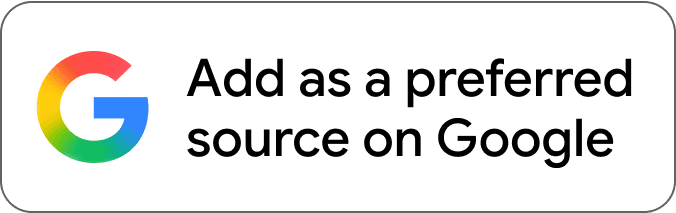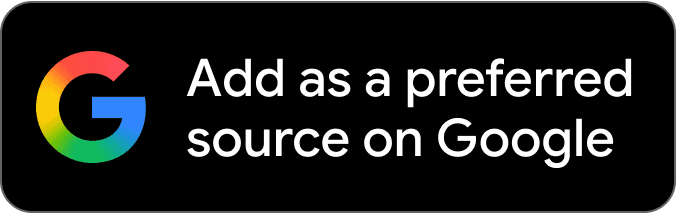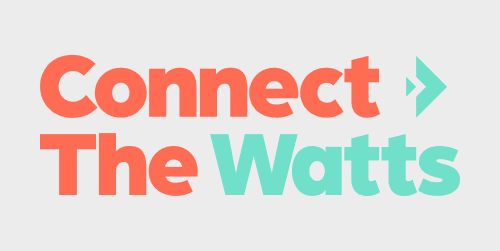Many of us rely on our smartwatches to keep track of our daily steps, monitor our heart rate, and more. While the new Pixel Watch by Google has some great features, its battery life is not one of them. Luckily, there are a few things you can do to boost your Pixel Watch’s battery life to make it last a bit longer between charges.
Table of contents
#1: Turn off Always-On Display
The Pixel Watch’s Always-On Display mode is great for at-a-glance information, but it comes at a huge cost to the battery life. If you want to extend the battery life, disabling the always-on display is the most impactful thing you can do. To do this:
- Swipe down on the Pixel Watch
- Tap the settings icon (shaped like a gear)
- Scroll down and tap Display
- Scroll down and make sure the “Always-On Screen” toggle is set to off
#2: Turn off Tilt-to-Wake
Since the Pixel Watch’s display is the biggest battery drain, you can limit how often the display turns on further by disabling “Tilt-to-Wake”. To do this:
- Swipe down on the Pixel Watch
- Tap the settings icon (shaped like a gear)
- Scroll down and tap Gestures
- Make sure the “Tilt-to-Wake” toggle is set to off
#3: Turn on Battery Saver Mode
If you want the ability to quickly adjust having the Always-On Display and Tilt-to-Wake modes on and off, the Pixel Watch has a Battery Saver Mode that you can use instead. So instead of disabling the Always-on-Display and Tilt-to-Wake, you can just use Battery Saver Mode. To do this:
- Swipe down on the Pixel Watch
- Tap the battery icon
- Scroll down and toggle Battery saver” on or off
#4: Turn down screen brightness
Another way to boost the battery life of the Pixel Watch is to lower the brightness of its display. To do this:
- Swipe down on the Pixel Watch
- Tap the brightness icon (shaped like a sun)
- Lower the brightness to by tapping the “-” button
You can also disable adaptive brightness here if you would like.
#5: Turn off “Sunlight Boost”
There is a mode called “Sunlight Boost” on the Pixel Watch which temporarily boosts the screen brightness when in direct sunlight. This, too, can take a toll on the battery life if you are spending a lot of time outdoors. To disable it:
- Swipe down on the Pixel Watch
- Tap the settings icon (shaped like a gear)
- Scroll down and tap Display
- Tap Sunlight Boost
- Toggle Sunlight Boost to off
#6: Disable notifications
Another way to save power is to disable some or all of the notifications your watch receives from your phone. If you wish to disable all notifications, you can turn on Do Not Disturb mode. To do this:
- Swipe down on the Pixel Watch
- Tap the Do Not Disturb icon (shaped like a circle with a line in the middle)
Alternatively, you can choose to disable most notifications, while allowing for a few that you need. To do this, you’ll need to use the phone you have paired with your Pixel Watch. On the phone:
- Open the “Watch” app
- Under phone apps, tap “See all apps from last 7 days”
- Tap “Most recent” and change it to “All apps”
- From here you can disable or enable notifications for each app seperately
#7: Turn off location tracking
Finally, one last way to boost the Pixel Watch’s battery life is to cut down on location tracking. To do this:
- Swipe down on the Pixel Watch
- Tap the settings icon (shaped like a gear)
- Scroll down and tap Location
- Toggle “Use Location” to off
Suggested articles:
- Pixel Watch – What was Google thinking?
- Peloton app is now available on Wear OS
- Wearables compared: Apple Watch Ultra vs. Garmin Fenix 7 (and Epix/Enduro 2)
FTC: We use income earning auto affiliate links. More.