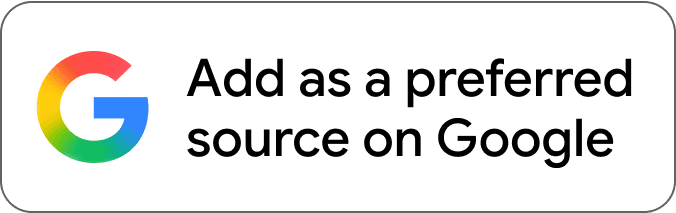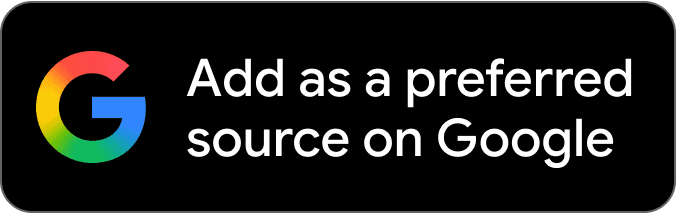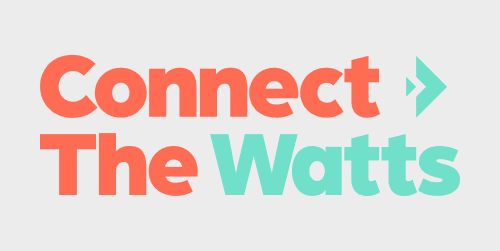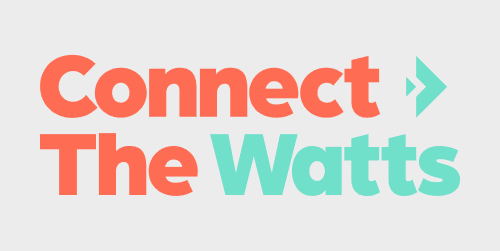
Connected fitness company Tonal has introduced a new safety feature called Screen Lock to prevent any unwanted person(s) from gaining access to your smart home gym. The new feature is easy to activate and will still allow others to work out on the machine using Guest Mode.
Tonal is one of the newer home fitness brands whose name matches its flagship product. With the backing of several celebrity athletes, such as Drew Brees and Serena Williams, this smart home gym company has received a ton of funding and has become a major player in the connected fitness market.
The Tonal system is an all-in-one gym with 200 lbs. of resistance using its propriety digital weight system, offering an expansive library of various workouts, including pre/postnatal and “family fun.” The device utilizes AI and 17 sensors to adjust your weight and help with proper form.
With recent safety issues surrounding people interacting with connected fitness products and hurting themselves, Tonal has introduced Screen Lock.
Screen Lock ensures added safety
Screen Lock is a new safety setting created to give Tonal owners peace of mind, designed to prevent others from accessing your digital weight and account. By activating the new feature in the Tonal settings menu, this feature will prevent children or any other unauthorized users from accessing your Tonal account.
Here are some of the key benefits according to Tonal:
- Tonal will require a password or QR code login for access when you’re not there (even for accounts with “Remember My Password” selected in the past).
- Screen Lock will automatically log out after any inactivity longer than 2 minutes — your Tonal is always protected if you need to step away for any reason.
- With this new safety setting, you’ll be reminded to remove Smart Accessories and stow the arms after working out.
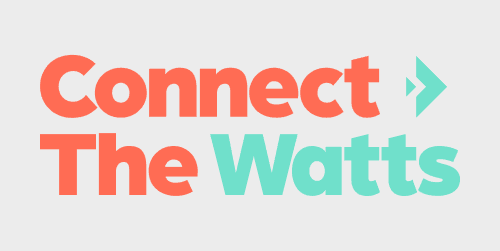
How to utilize Guest Mode
Guests can still use your Tonal device without gaining access to your personal account. When Screen Lock is active, simply tap the Guest icon on the home screen.
A Tonal member will still need to sign in with their Tonal username and password to enable the Tonal machine for their guest(s).
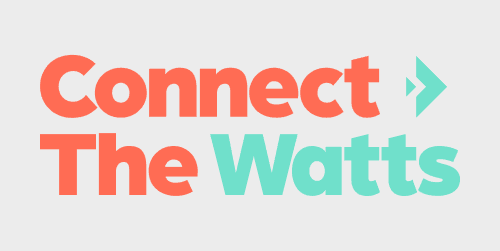
How to activate Screen Lock
Any existing Tonal member that is logged in can activate Screen Lock. Here’s how to do it.
Use the navigation bar at the top of your Home screen, and tap the “Settings” menu. From there, tap “Sleep Options” and make sure Screen Lock is activated.
Every time you sign in moving forward, you’ll notice a lock icon on the login screen, confirming Screen Lock is active. Another cool feature of Screen Lock is that your Tonal will remind you to remove Smart Accessories and stow the arms every time you sign out or put the device to sleep.
Once the arms are correctly stowed, your Tonal will automatically sign you out and go into Sleep mode, safely locked from anyone else until you return.
There you have it — you can now safely use the new Screen Lock feature on your Tonal smart home gym.
FTC: We use income earning auto affiliate links. More.