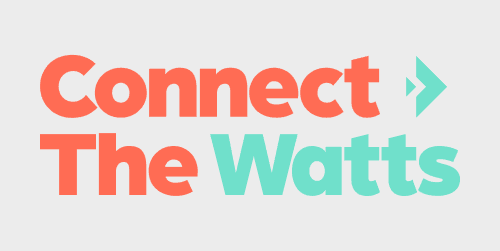
Do you love riding or running on your Peloton, but miss the camaraderie that comes with taking a class with a friend? No one said you cannot have both! This how-to guide will walk you through how to enable video chat on your Peloton. From there, it will guide you in connecting with your friends on Peloton to start video chatting during a ride.
Peloton appears to have only begun to reach the precipice of its worldwide potential. With delays in deliveries due to an influx of demand for its product, the connected fitness manufacturer is making big moves. It recently announced an investment of $100 million to expedite worldwide shipping to its customers. Furthermore, recent rumors suggest that Peloton is expanding to Australia.
Limits on in-person classes with close human contact due to COVID-19 have been tough for many fitness enthusiasts, but increased Peloton members has helped a little. On one hand, many people have found the motivation (and perhaps desperation) to use their Peloton daily during the pandemic. However, results aside, many Peloton users still miss the feeling of attending a fitness class in person.
Fear not, you social butterflies – Peloton cannot get you back into a steamy exercise studio safely. Its whole business strategy is quite the opposite, to be honest. However, Peloton does offer its members the next best thing – a video chat option to watch your friend gasp for air and curse the skies along with you. Here’s everything you need to do in order to start a video chat on your Peloton Bike or Tread.
How to start a Peloton video chat
The first step on your journey is to ensure that video chatting is enabled. This setting ensures that you not only want the ability to start a video chat but are also willing to accept invitations from other friends as well.
First, tap the bottom right corner of your touch screen, and from the window that pops up, select “profile settings.” From there, select the “social” tab and ensure “enable video chat” is checked as a privacy option.
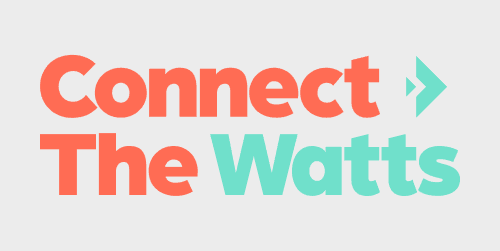
The next factor to be aware of is ensuring you are following the friend you want to chat with and vice versa. If both parties are not following one another, then the video chat option will not be visible during a ride.
The following step requires coordination outside of the Peloton space. You must speak with your friend and determine what class they are in or which you are going to take together. So shoot em’ a text beforehand!
Simply join the same ride, find your friend on the leaderboard under “here now,” and tap their name. From there you can tap “talk,” and your Peloton should initiate a video chat with that friend.
It’s important to note that the video chat feature currently only supports 1:1 chats, no groups. If there are any issues, Peloton’s support page should be able to help.
That’s all there is to it. Now go coordinate with your Peloton homies and choose a ride with music you both love. That way, you can incorporate winded karaoke into the ride!
FTC: We use income earning auto affiliate links. More.
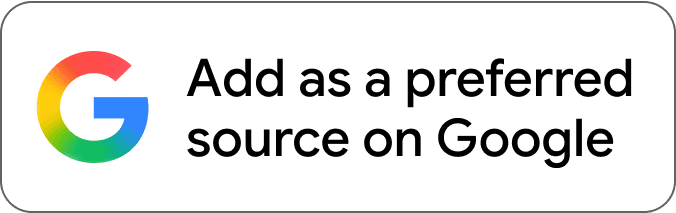
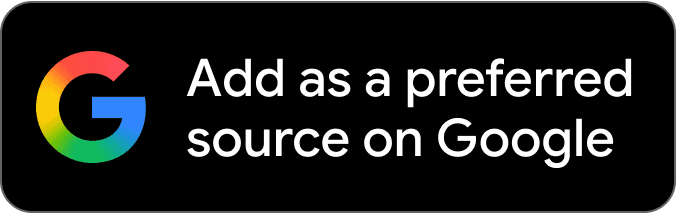

Comments