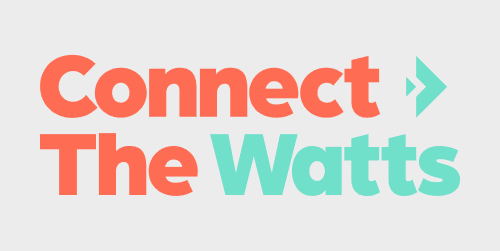
Peloton customers may want to connect their Bluetooth devices for a number of reasons. Perhaps you’re getting in a workout before sunrise and don’t want to wake a partner or child. Conversely, maybe you want even more volume for your 90’s alt. rock ride, so you connect your Bluetooth speaker. No matter the reason, this guide will help you connect quickly so you can get back to sweating.
Peloton uses Bluetooth 4.0
If you’re not sure what that means, no need to worry about it. That just means it’s low energy Bluetooth, which has been commonplace for over a decade. You should have no problems pairing your wireless headphones or speakers using Bluetooth. After that, your wireless device should ideally pair with your Peloton Bike or Tread again automatically, once they’re both on. Here’s how to set it up.
Ensure your device is compatible
For the most part, any relatively new pair of wireless headphones or Bluetooth speaker should connect just fine. Peloton recommends checking compatibility first, but the best way to really do that is to try and connect. Of course Peloton recommends its own JBL X Peloton Earbuds as the best option, but any Bluetooth device should work. We tried using Bose Soundsport headphones, and they connected just fine.
Connect to Peloton via Bluetooth
First step is take make sure your headphones or speaker are in pairing mode. This step varies by device but is usually indicated by a blinking blue light and/or some sort of beep. It’s also important to ensure that your headphones aren’t connected to another device like a smartphone or laptop. That could interfere with the pairing.
Next, log into your Peloton account and tap the menu button on the bottom-right corner of your home screen.
From there, you’ll find the Bluetooth settings on the left-hand side of the screen beneath “wireless & networks.” In the top right corner, make sure Bluetooth is toggled to “on,” so your Peloton can search for your Bluetooth device and connect.
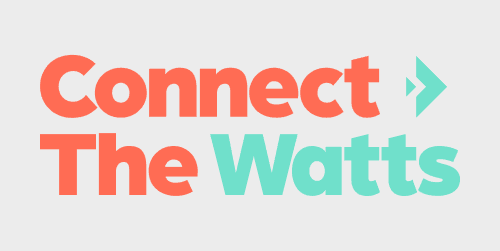
After that, you should hear some sort of beep on your device confirming the connection, and it should stop blinking blue. If you’re still having trouble connecting, Peloton offers a step-by-step tutorial video.
Lastly, it’s important to note that other fitness tracking devices like heart rate monitors and Apple Watches connect in a similar way, but not through Bluetooth. Those devices usually connect to your Peloton via ANT+.
There you have it! You are now free to connect any and all Bluetooth devices, so you can ride listening to Lady Gaga or Rage Against the Machine at whatever decibel you prefer.
FTC: We use income earning auto affiliate links. More.
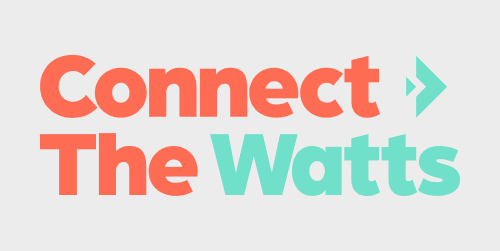
Comments